Cara Buat Duit Tanpa Modal
Read more

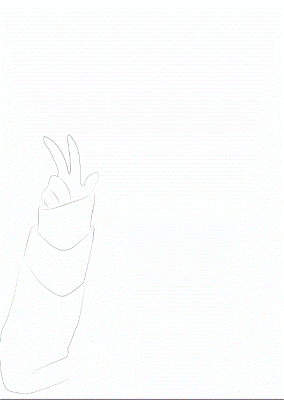 |
 |
| Final Image |
 |
| gambar sebelum diwarnakan |
 |
| gambar tanpa background |

 |
in gradiant change the color 1.2c99ed 2.00369a |
 |
| after blending options-----> gradiant overlay |
 |
| Gradient Overlay |
 |
| Stroke |
 How to make a catalog design photoshop mockup tutorial
How to make a catalog design photoshop mockup tutorial
 ITV logo creation
ITV logo creation
 Simple Zipper Text Effect – Part 1
Simple Zipper Text Effect – Part 1
 About Vector Images
About Vector Images
 Ombre Text Effect
Ombre Text Effect
 Removing Acne, Skin Blemishes With The Spot Healing Brush In Photoshop
Removing Acne, Skin Blemishes With The Spot Healing Brush In Photoshop
 Misteri Mengenai Batu yang Berjalan Sendiri
Misteri Mengenai Batu yang Berjalan Sendiri
 Cara Memasang Widget Share Media Sosial di Blog dengan Float.
Cara Memasang Widget Share Media Sosial di Blog dengan Float.
 Notebooks
Notebooks
 How to Create a Stunning Fire Effect In Photoshop
How to Create a Stunning Fire Effect In Photoshop
Lorem ipsum dolor sit amet, link, visited link, hovered link consectetuer adipiscing elit. Quisque sed felis. Aliquam sit amet felis. Mauris semper, velit semper laoreet dictum, quam diam dictum urna, nec placerat elit nisl in quam. Etiam augue pede, molestie eget, rhoncus at, convallis ut, eros.

Lorem ipsum dolor sit amet, consectetuer adipiscing elit. Quisque sed felis. Aliquam sit amet felis. Mauris semper, velit semper laoreet dictum, quam diam dictum urna. |

Lorem ipsum dolor sit amet, consectetuer adipiscing elit. Quisque sed felis. Aliquam sit amet felis. Mauris semper, velit semper laoreet dictum, quam diam dictum urna. |

Lorem ipsum dolor sit amet, consectetuer adipiscing elit. Quisque sed felis. Aliquam sit amet felis. Mauris semper, velit semper laoreet dictum, quam diam dictum urna. |
Lorem superscript dolor subscript amet, consectetuer adipiscing elit, test link. Nullam dignissim convallis est. Quisque aliquam. cite. Nunc iaculis suscipit dui. Nam sit amet sem. Aliquam libero nisi, imperdiet at, tincidunt nec, gravida vehicula, nisl.
Praesent mattis, massa quis luctus fermentum, turpis mi volutpat justo, eu volutpat enim diam eget metus. Maecenas ornare tortor. Donec sed tellus eget sapien fringilla nonummy. NBA Mauris a ante.
Suspendisse quam sem, consequat at, commodo vitae, feugiat in, nunc. Morbi imperdiet augue quis tellus. AVE
| Header | Header | Header |
|---|---|---|
| Data | Data | Data |
| Data | Data | Data |
| Data | Data | Data |
Contact Us | Terms of Use | Trademarks
| Privacy Statement
Copyright © 2010 Your Company
Design by MinisiteGear.com